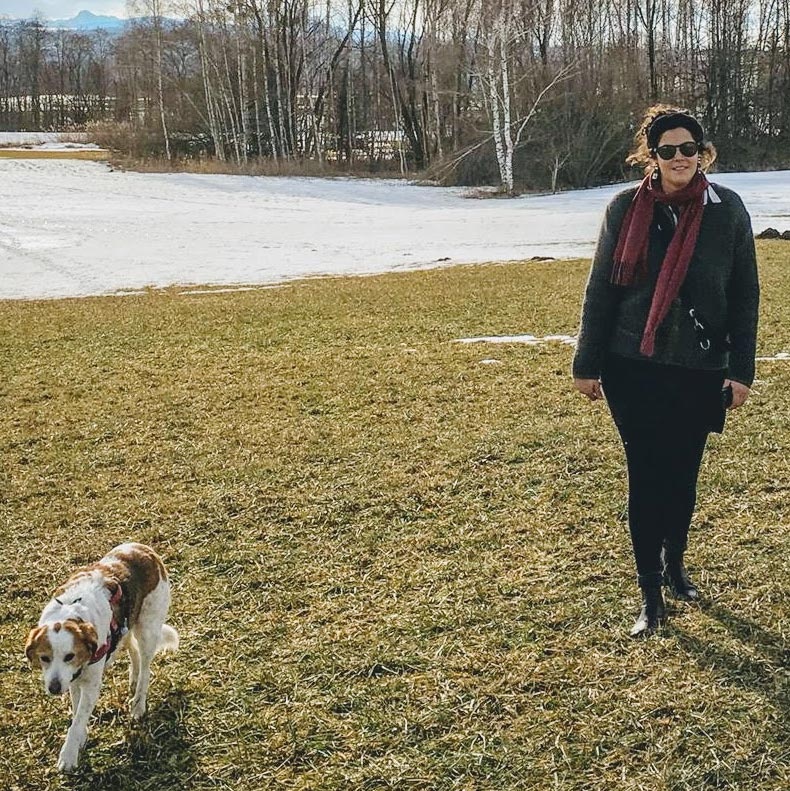Merging Bounds (Licence feature)
Use the combine Bound function to create a large new Bound from several Bounds!
Content
How to
Click on the combine icon in your dashboard to open the mask.
Enter a Title and a URL for your new Bound.
Using drag-and-drop you can now drag the desired bounds into the designated window.
Tip: If the individual Bounds are divided into Stages beforehand, it will be easier for you to join them. Move the individual Bounds or sections to their correct position. Use the arrows of the section or move the whole section by drag-and-drop in the burger menu .
Example of use
Creating a Bound Together: If several people want to create a Bound together, for example with instant accounts, you can prevent changes from being overwritten or lost by working on a Bound at the same time.
Create a large Bound on any topic with students! Create instant accounts and give each group or student a subtopic to work on. Now each instant account can create its own Bound and is responsible for a specific section. Then you combine these sub-bounds into one big Bound. Played together in class, as homework or as a pastime during the vacations.