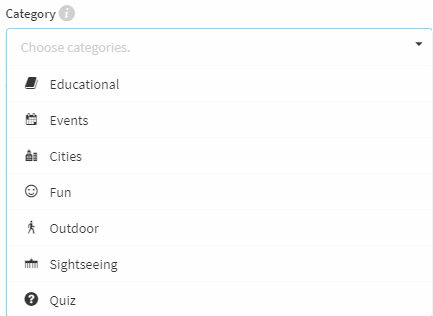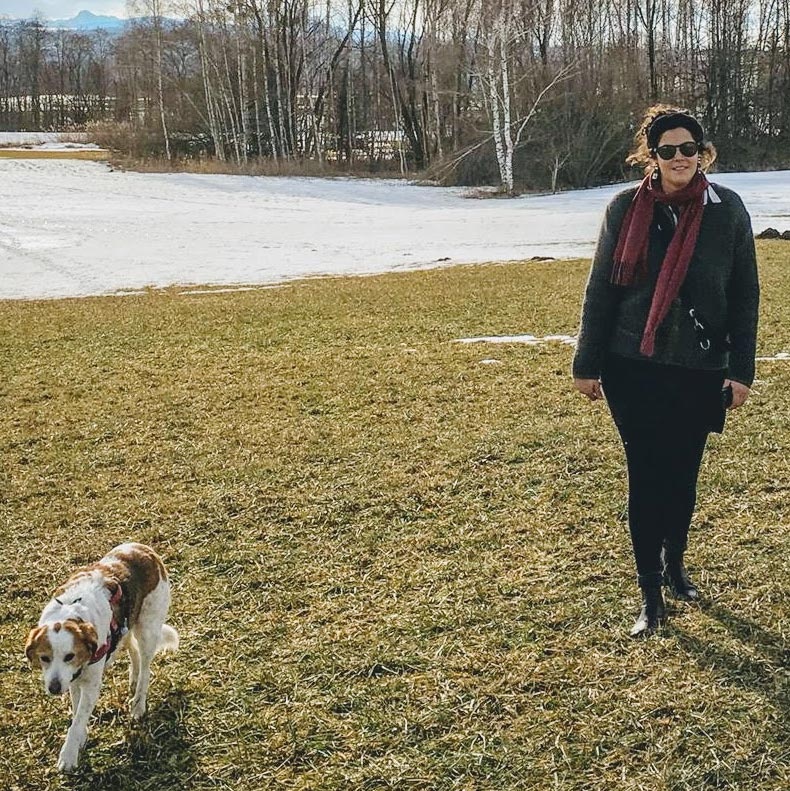Bound profile
Bound image, description, tags, playing time - in the Bound profile you provide information for your players.
- In the Bound profile, you define general information for your Bound.
- These give an overview of your Bound or encourage players to play the Bound.
- The entries in the Bound profile appear in the app as information about your Bound and are displayed on the Bound's web page.
Bound image
The Bound image is a good way to make your Bound appealing to players. Choose a meaningful image, as it will be used on the Bound's web pagee , the info page of your Bound in the app and for the Start instructions.
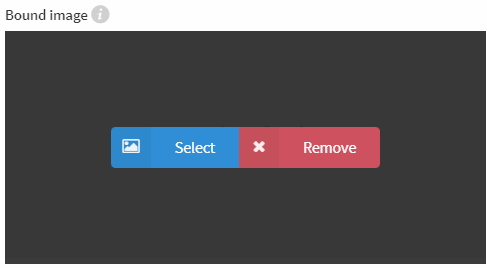
To add a Bound image to your Bound, click Select and choose the appropriate image from your media library. Alternatively, you can upload a new image to the media library (for more information see Media Library).
Since the image will be embedded in the dimensions 740 x 350 pixels, we recommend to choose an image in landscape format. If your image does not have these dimensions (or a multiple of them), it will automatically be cropped accordingly.
Description
In the Description you can give the players information about your Bound. Explain briefly what it is about or if additional materials are needed. This text will also appear on the public Bound's web page and on the info page in the app.
Note
Formatting cannot be used in the Bound description.
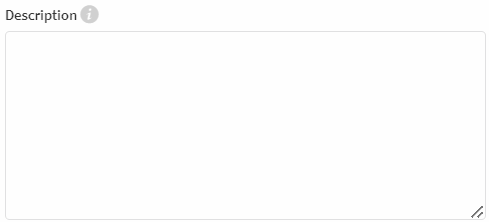
Website link
You can add a website link to your Bound profile, which will appear on your Bound's web page and redirect to the desired website.

Note
The address must always be specified with http:// or https://.
Start and Destination
If your Bound is a location-based Bound, you can specify the Start and Finish Points. These help to better find the start point of the bound or estimate where the bound ends. The start coordinate is also used to display your Bound on the public Bound map and in the app on the nearby map.
Enter the coordinates directly in decimal degrees format or click select to choose the points on the map.
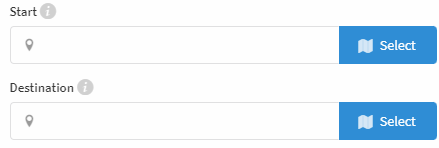
On the map you will find the Magnifying glass icon in the upper right corner. If Google Maps is used as map material, the search line is already displayed.
Enter the start or destination address in the search line or move the marker with the mouse to set it to another point. Click Apply to insert the coordinates automatically.
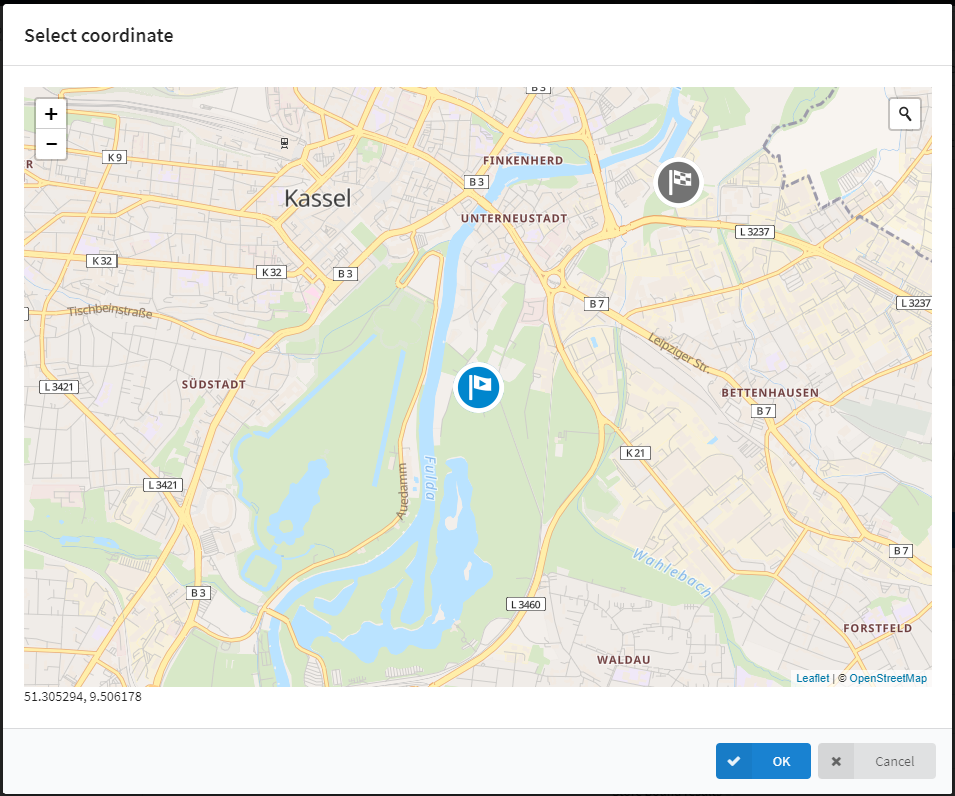
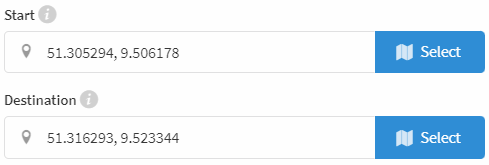
On the map in Bound, the start and finish points are displayed with their own icons.
Playing time (Timer)
How long does it take to play your Bound? Tell your players how much time they have to finish the bound.

Specify the playing time of your Bound in minutes and choose whether this time should be considered a recommendation or whether your Bound should end automatically after this time has elapsed. If you choose Playing Time as Recommendation, the minutes will be used as information for the players and they can play the Bound at their own pace.
If you select Playing Time Ends Bound, a bar with running down play time will appear at the top of the screen while playing. Once this time is up, the players can still play the current element and then the bound will automatically end and the placement will be displayed.