
Adding and editing elements
Choose from the elements section, information, quiz, task, find location, scan code, survey and tournament and combine all elements as you like.
Content
How to
- Elements are added to the content of the Bound.
- Click on the plus symbol.
- A menu opens on the right edge of the window. Here you can select the desired element and add it to your Bound.
- You can get more information about the individual elements by hovering over them or by reading the respective articles in the Manual. See Bound-Content
Add an element
Click on the desired element to create it.
Now add text, media (images, video, audio), links or mathematical formulas in the dialogue window.

- Write text in bold or italics. Formatting text with markdown.
- Insert photos, audios or videos. Adding and formatting media.
- Insert Links.
- Display mathematical functions.
Click on Add to save the content and the element. If you have overlooked mandatory fields, you will receive a message. Your entries are now displayed in a preview of the Bound content.
Edit an element
Once you have added an element, you can edit it at any time. The icons explained below apply to all elements and the input fields they contain.
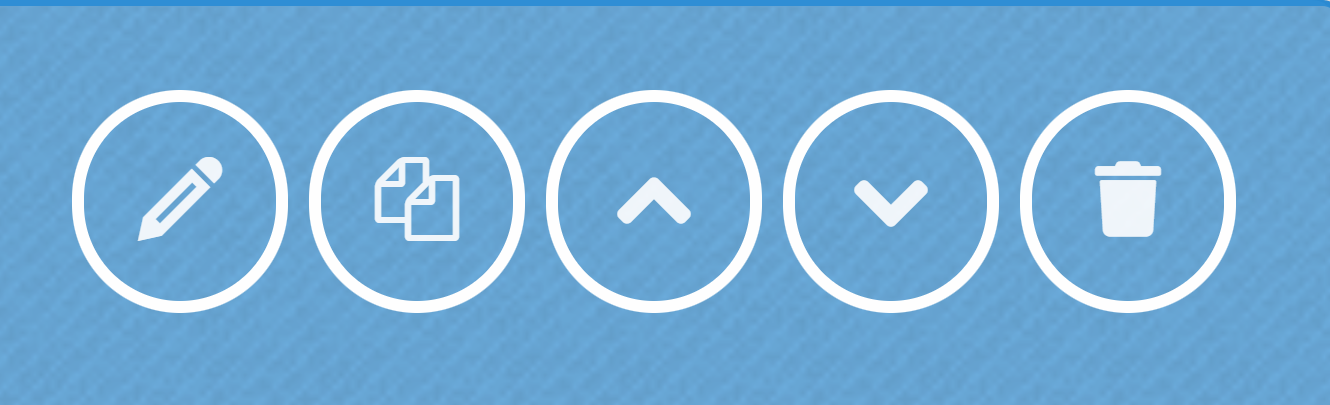
- Edit the content via the pencil icon .
- Test the element with the play symbol Testing an element.
- Copy the element using the copy symbol Copy elements.
- Move the element up or down via the **arrow symbol Change order of elements.
- Delete the element via the trashcan symbol.

