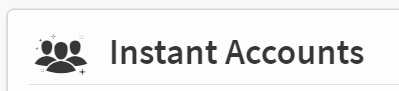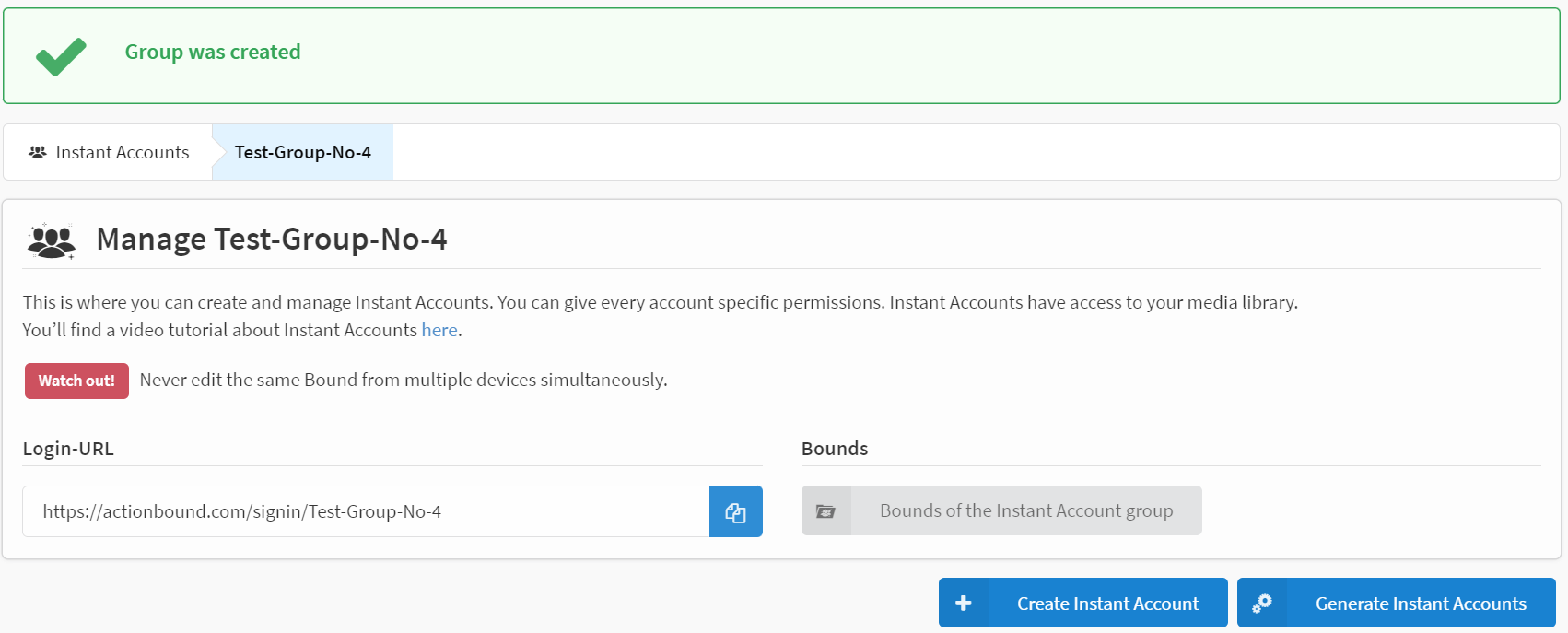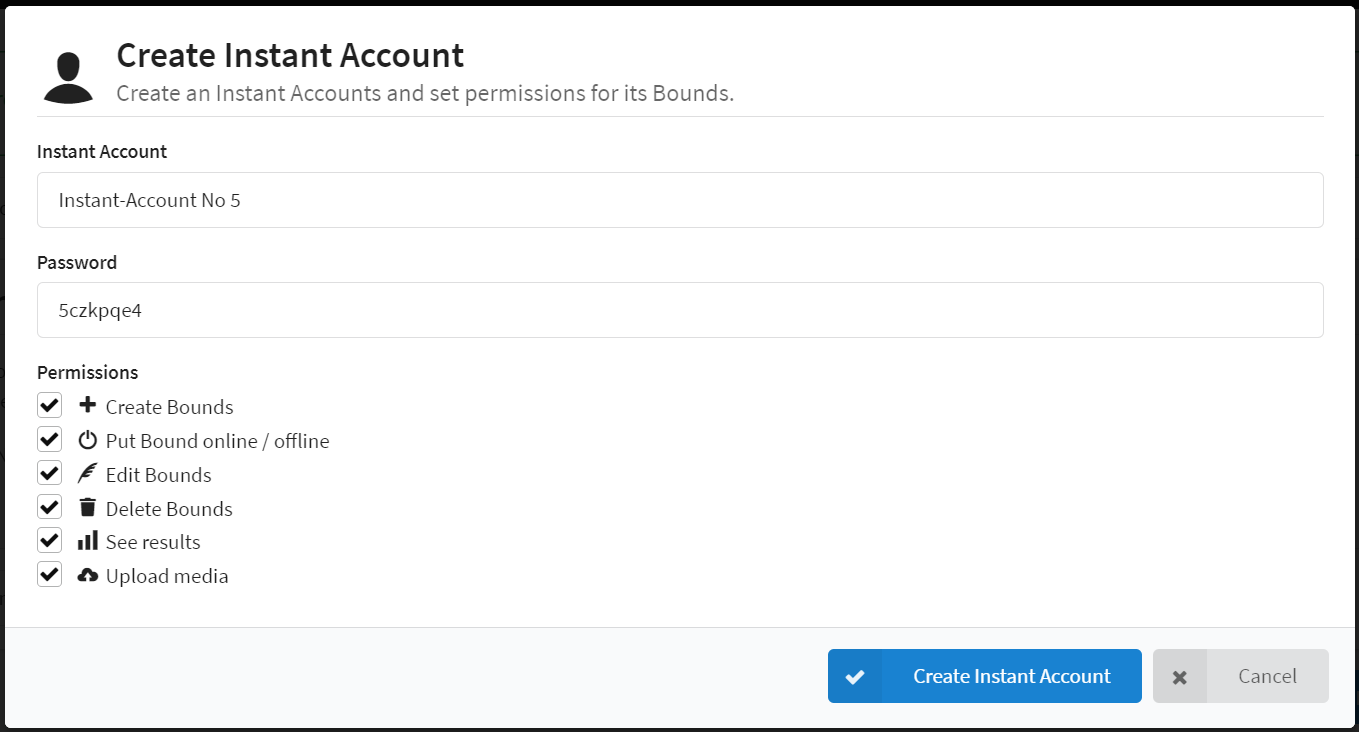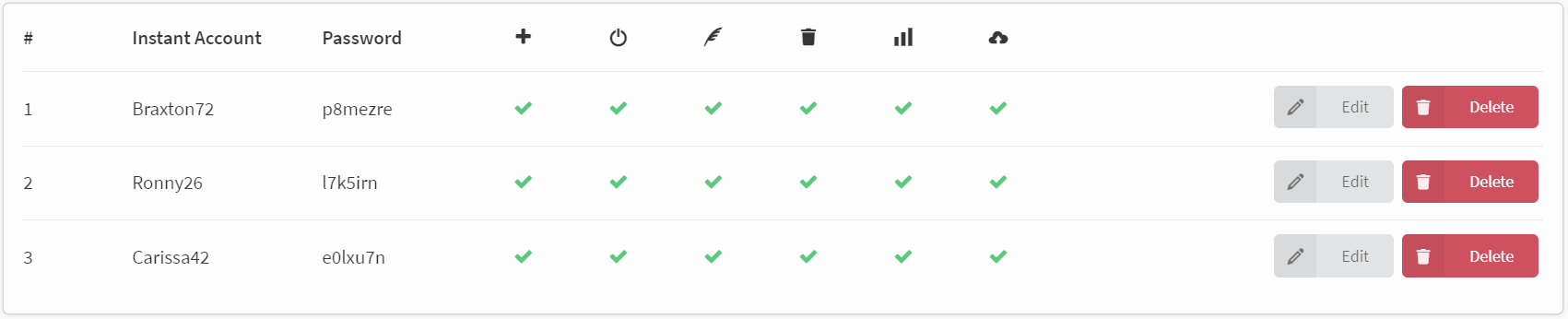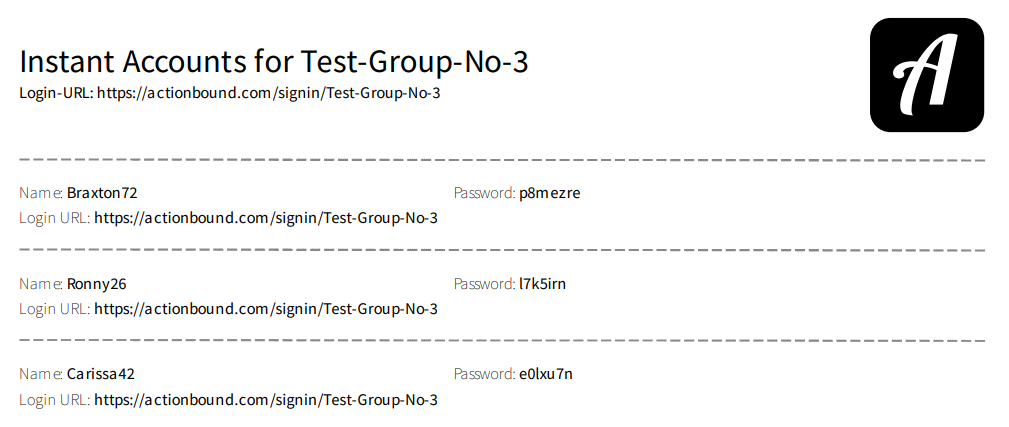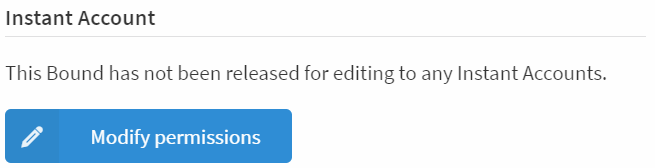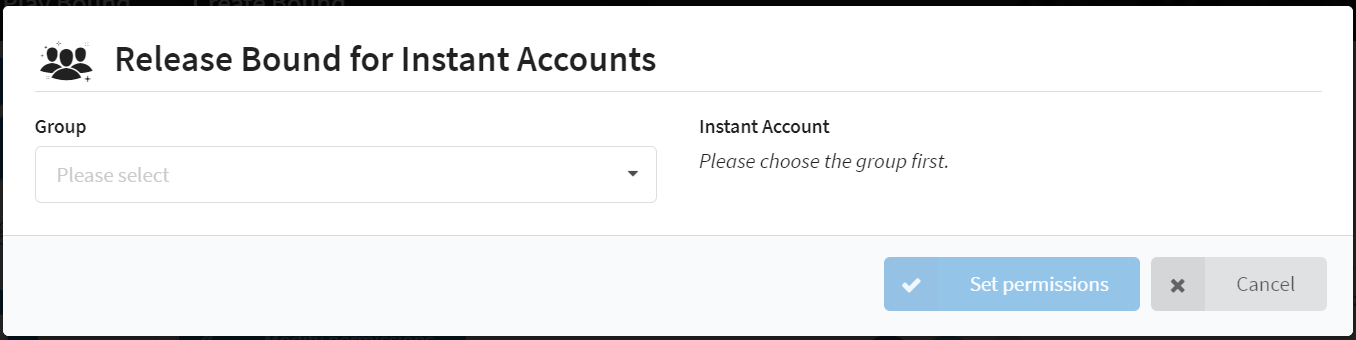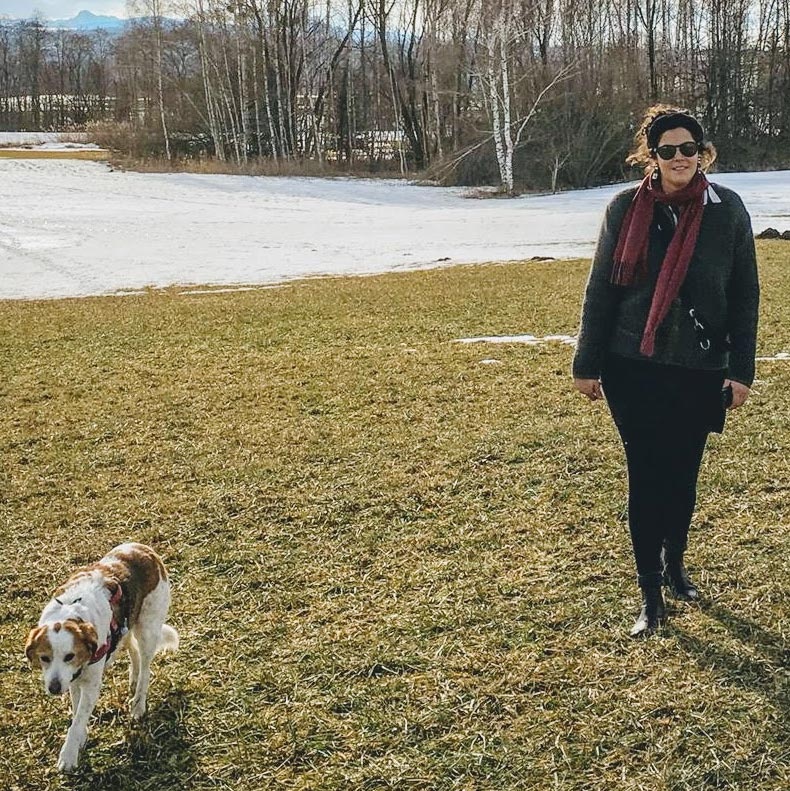Instant Accounts
Instant Accounts can be used to give regulated access to the license to allow work with Actionbound without having to create accounts - perfect for school use.
Content
How to
- With Instant Accounts you can activate accesses for users without them having to register with Actionbound themselves.
- This has the advantage that no personal data has to be used.
- Instant Accounts are directly linked to the main account: All Bounds of the Instant Accounts appear on the dashboard in a separate folder.
- Instant Accounts can also access the media library of the license account.
- Due to different permissions that can be set individually for each Instant Account, you are always in control of what happens on your account.
- Instant accounts are accessed via the drop-down menu.
Instant Account Group
Instant accounts are created in groups. You can name these individually depending on the use case. This is mainly for the overview.
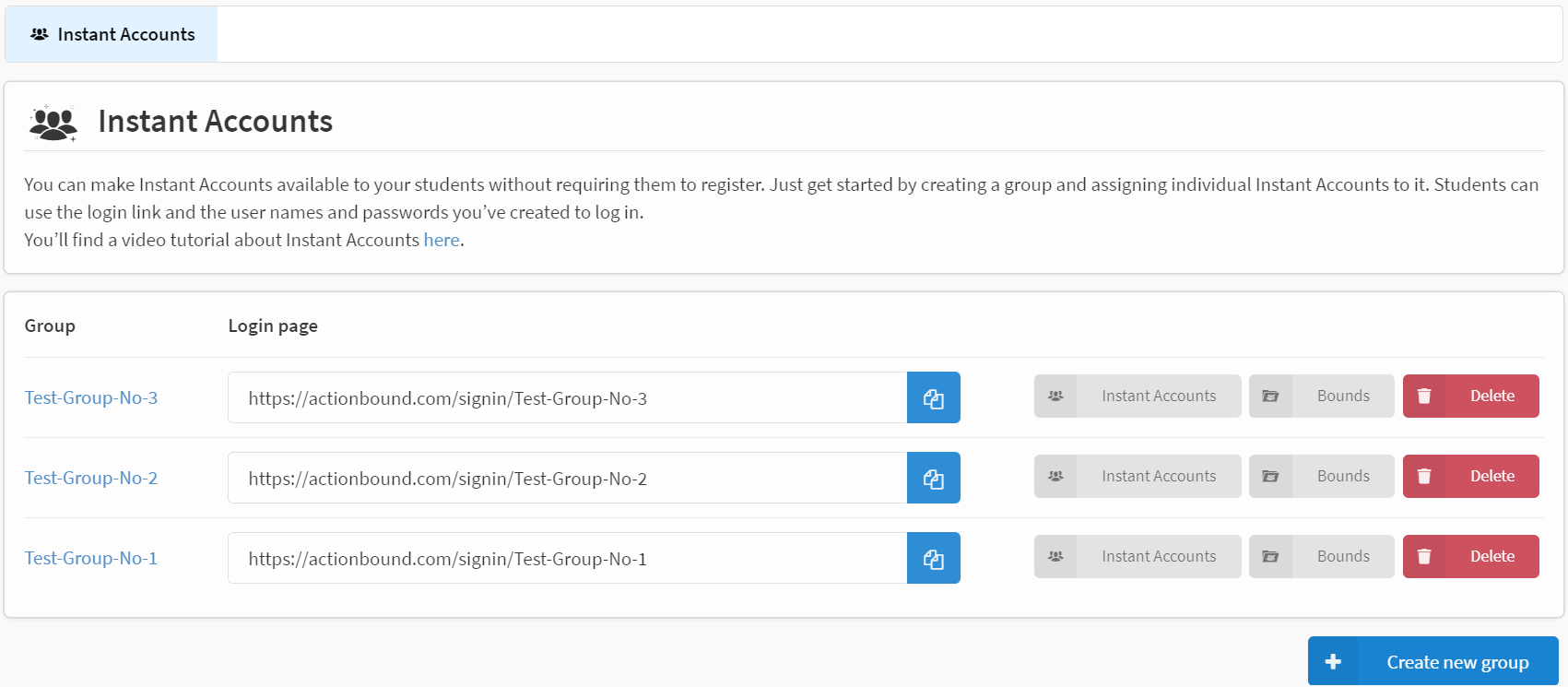
Via Instant Accounts you get to the Instant Accounts of the respective group.
Under Bounds you will open the Bound folder of the corresponding Instant Accounts group.
To remove an Instant Accounts group, click Delete and then enter the title of the Instant Accounts group. It will delete the group and all Instant Accounts in it. The Bounds will remain in your account unless you select the option to delete the Bounds as well. The assignment of the bounds to the Instant Accounts will be lost.
Your users can log in via the log-in link with the account names and passwords you have defined.
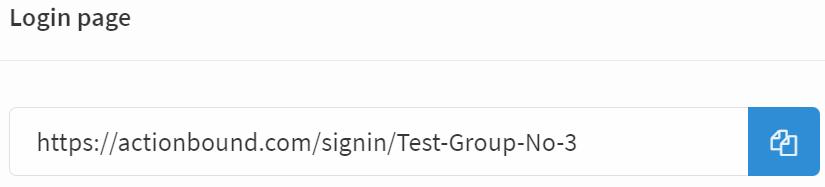
Create Instant Account Group
To create a new Instant Accounts group, click the Create new group button and enter a name. The name of the group must not contain spaces or special characters. Since the name of the group is also used to create the log-in page, each group name can only be assigned once.
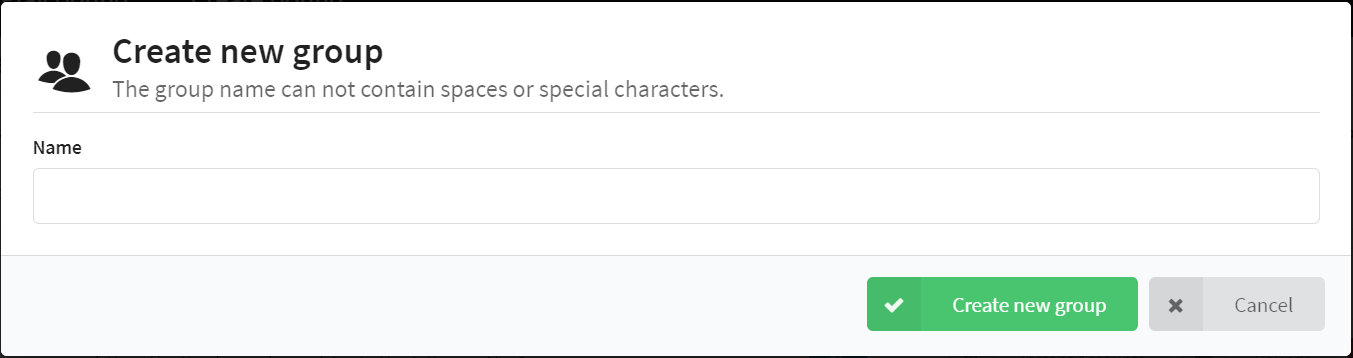
Generate
To have Instant Accounts created automatically, click Generate Instant Account. Specify how many Instant Accounts should be created, set the permissions and click Generate. Name and password will be assigned automatically in this case. Later you can individualize the permissions for single Instant Accounts.
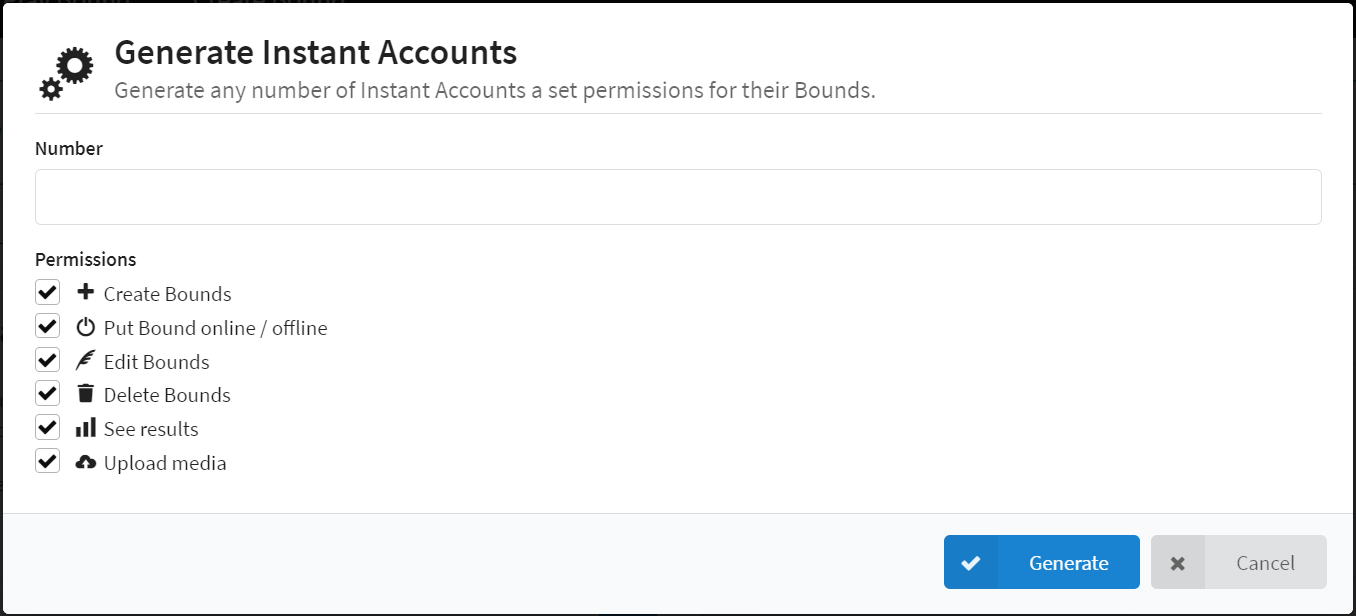
Instant Account permissions
For Instant Accounts, you can set the following permissions:
Create Bounds: The Instant Account can create its own bounds.
Switch bounds online/offline: The Instant Account is allowed to take assigned bounds online and offline.
Edit Bounds: The Instant Account may change and edit the content and settings of an assigned bound.
Delete Bounds: The Instant Account can delete assigned bounds.
View Results: The Instant Account can view the results of the assigned bound.
Upload Media: The Instant Account can upload media to the main account's media library.
Manage an Instant Account
Clicking on the Instant Accounts group opens the Management.
The Management contains the login URL. This can be copied to the clipboard with the copy button . The Instant Accounts need this account to log in.
The Bounds button of the Instant Account group opens the Bound folder of these Instant Accounts.
Through Bound folders
All the Bounds in your Instant Accounts group are managed in folders. These folders are created when you create the Instant Accounts group.
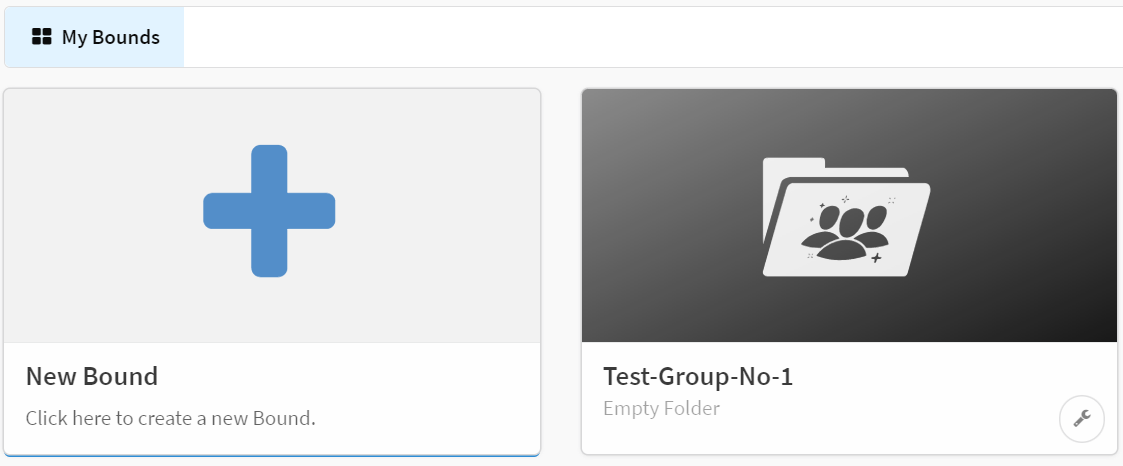
By clicking and dragging a Bound to the Bound folder of the Instant Accounts group, the Bound will automatically be duplicated according to the number of *Instant Accounts within that folder and each Instant Account will be assigned a duplicate.
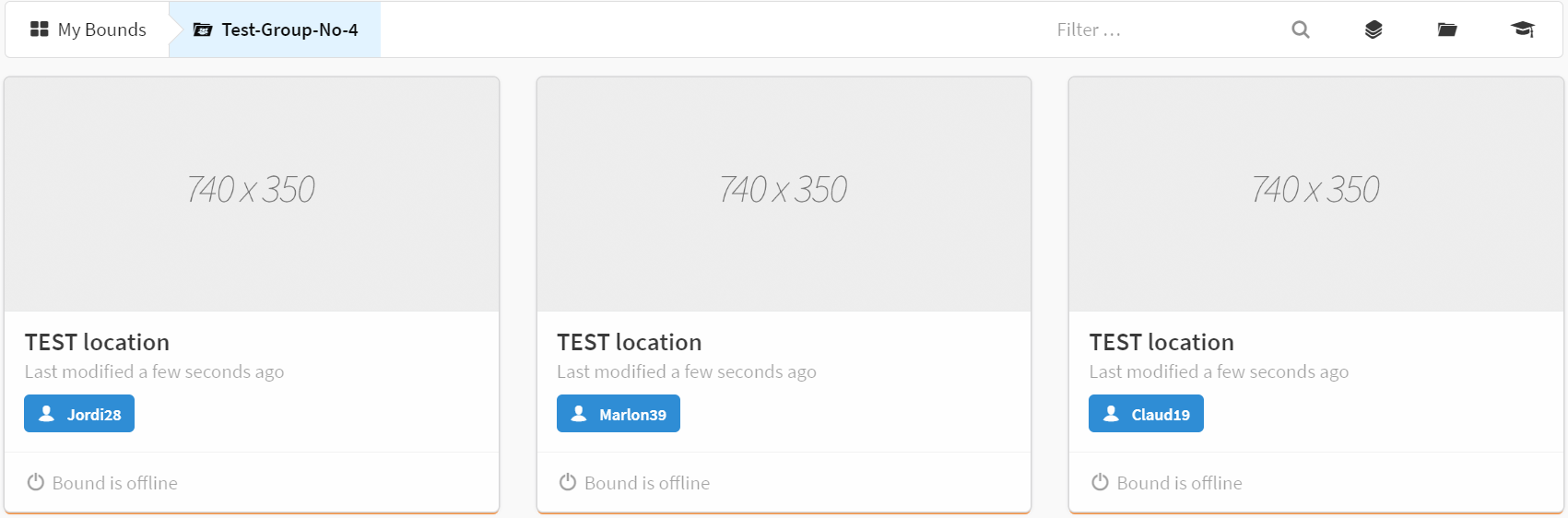
Example of use
Instant Accounts are ideal for working with groups, such as school classes, youth groups, and work teams. Within the individual Instant Accounts, participants can work independently, within the limits of their permissions.
Example: Schoolhouse rally of pupils
Several students work at one station of the rally. They log in with their own Instant Account and create their own Bound for the station. After completing the individual station Bounds, you can use the main account to merge the individual Bounds into one large [Bound]. The fact that Instant Account users do not have to log in with their own personal data is an advantage, especially when working with minors. In addition, the participants can be sensitized to usage and copyrights within the framework of the project. As creator:in, you are responsible for the content of your Instant Account Bounds.
By having full access to all Bounds of the group, you can fulfill your control function.