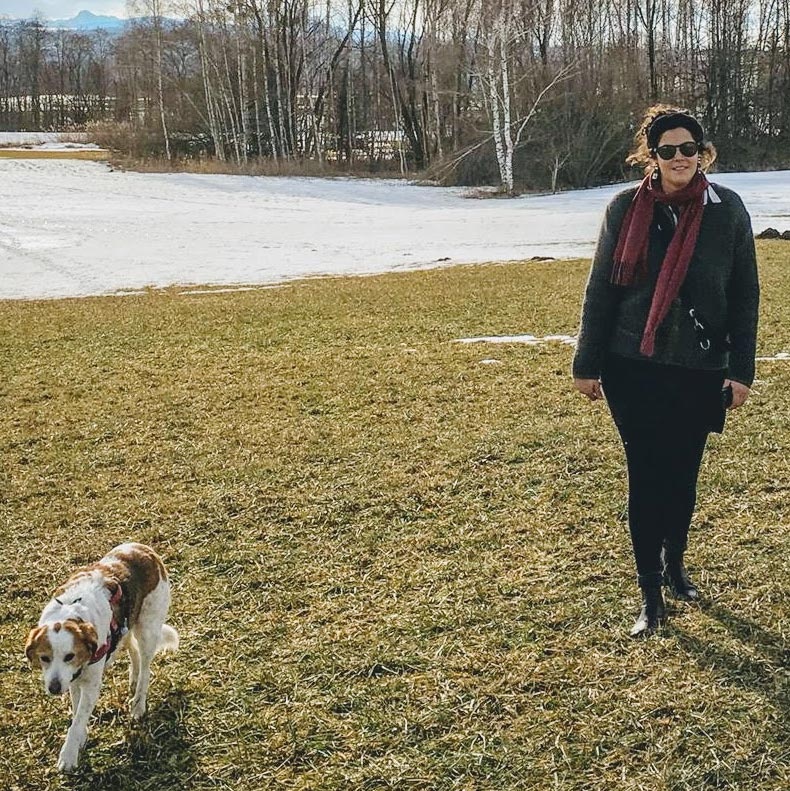Create Learning Units for LMS (Scorm)
Organise the learning content of your learners as usual via your Learning Management System (LMS) and also use the possibilities of Actionbound.
- With the SCORM interface, you can create your own courses with different Bounds in Actionbound with one click and import them into your LMS.
- This gives you the opportunity to see and manage your learners' progress and achievements with Actionbound in a familiar, central location.
How to
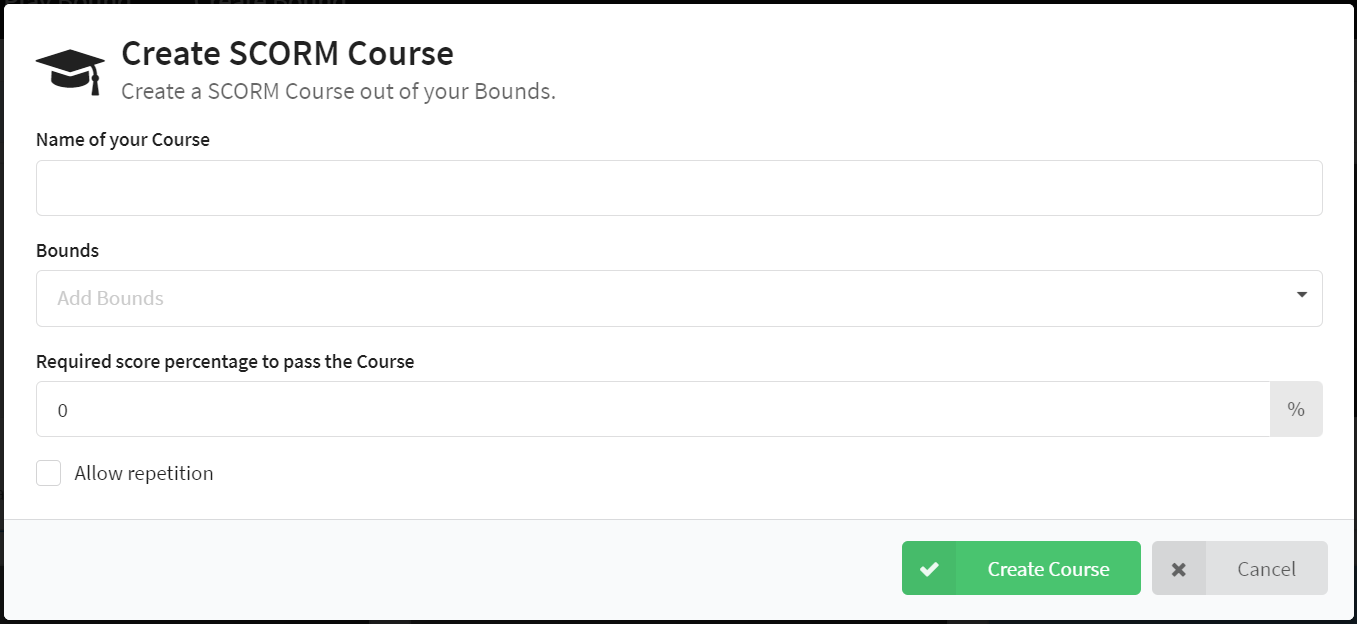
On the top right of the [Dashboard] you will find the option Create SCORM package .
Enter the desired name for your learning package/course in the mask. This name will be used in your LMS.
Then select the bounds that you want your learners to play.
You determine what percentage of the maximum points of the Bounds is required for the course to be considered passed. You can also choose whether a Bound can be repeated.
Click on Generate course to download the SCORM package as a ZIP file. You can now upload this file to your LMS.
Integrating your Bounds as a learning package in an LMS - Using Moodle as an example.
Create a new or edit an existing course and select the activity Learning Package. Here you can integrate your SCORM package.
To do this, drag and drop the ZIP file of the SCORM package into the field provided. The SCORM package will be uploaded automatically. Save your learning package. Your learners can now start your Bounds via the LMS.
Playing Bounds in the LMS - using Moodle as an example
Your learners access the Bounds of the learning package under the title you have given them.
Under Preview in your LMS you can see the view of the participants of your course.
The individual steps describe how the Bounds can be called up.
Learners launch the Actionbound app on mobile devices and click on the I've started the app, let's go button in the LMS.
To play the first Bound, the starting QR code must be scanned with the Actionbound app. As soon as the code has been scanned, the course jumps on to **Play the Bound.
The Bound can now be played by your learners.
As soon as the Bound is completed, the LMS will also show whether the Bound has been successfully completed (Bound completed).
If the required number of points has not been reached, the Bound can be played again, provided you have activated the option to replay. (See above)
Players can view their results directly on the results page.
You can view the results of the players in your course or in the Bound Dashboard by clicking on Results.