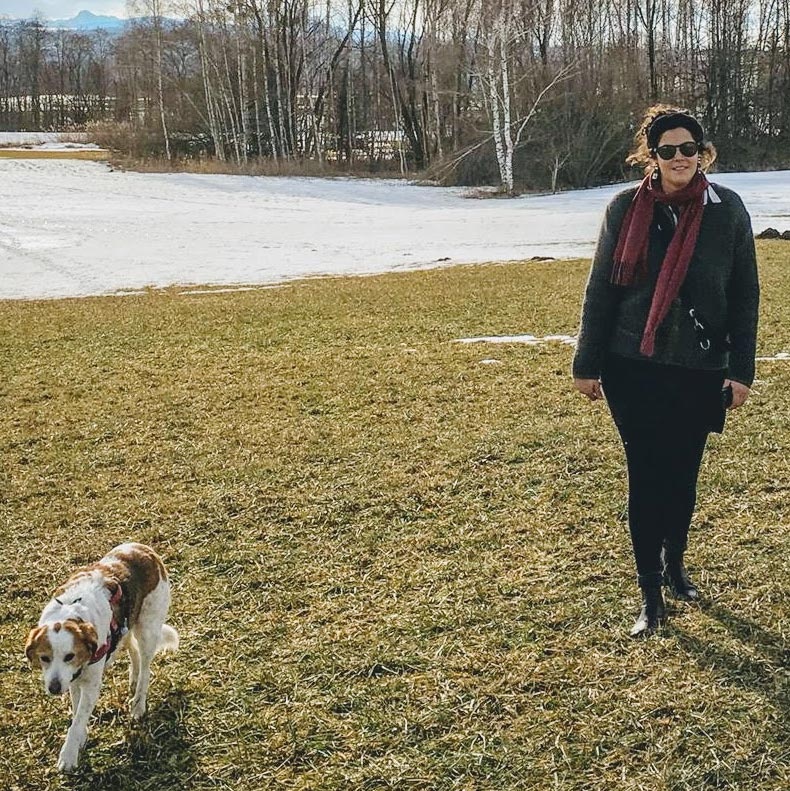License Management
Everything at a glance - the licence management gives you an overview of all aspects of your licence: duration, number of Bound players, number of accounts and your booked features.
Overview licence content
You will find the licence management in the drop-down menu, which opens when you move your mouse over your profile icon.
In addition to the contingent of Bound players already used and additional features such as the Bound Styler, the important key figures of the licence scope can be read here.
Players
The Bound Players card shows you how many players have already played your bounds. Depending on the licence, the Bound Players can be limited or unlimited. The changing colour shows you the progressive consumption of the contingent.
If less than 90% of the quota has been used up, the overview of the Bound players is shown in green.
The Bound players are displayed in orange as soon as 90% of your quota has been used up or the licence expires in less than 14 days. You can add more Bound players by clicking the + Extend button.
If the quota is used up or the term has expired, the Bound players are displayed in red. With the button + Extend you can book more Bound players.
Bound-Styler
The Bound-Styler offers you the possibility to design your Bounds according to your own ideas.
By + extending the runtime of the Bound-Styler can be extended.
Instant Accounts
Instant Accounts allow you to give users access to your Actionbound licence without them having to register and provide personal information.
Multilingual bounds
With the premium feature Multilingual Bounds, you can offer your Bound in several languages, using the automatic translation of DeepL.
Purchase
In the licence management you will find an overview and information on:
- Purchase: All purchased licences
- voice: Overview of invoices with invoice number, date and amount. The invoice can be downloaded as a PDF here
- Payment: Status of payment
- Automatic renewal: By activating the option, the licence is automatically renewed for another year at the end of the term.
Add Co-user
Depending on the size of your licence, you can add more accounts. Click on Add Account. In the new window, simply enter the email address of the person you want to invite to your licence.
The person will be informed by email to create a new account with Actionbound or to join your licence with their existing account.
Once the account has been successfully added, it will be displayed under the licence manager:in.
Invitations that have not yet been accepted will be displayed at the bottom of the licence manager:in. Here you can delete pending invitations to free up the account quota.