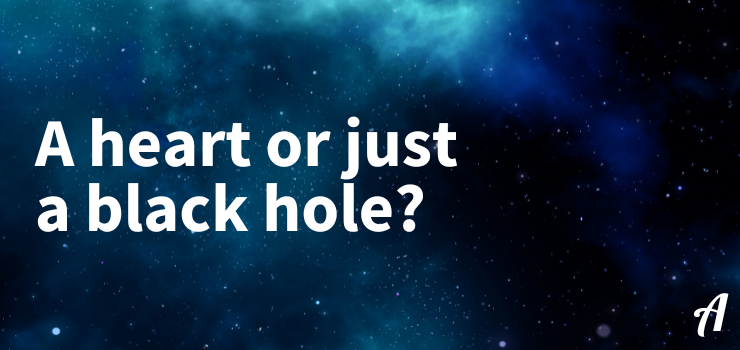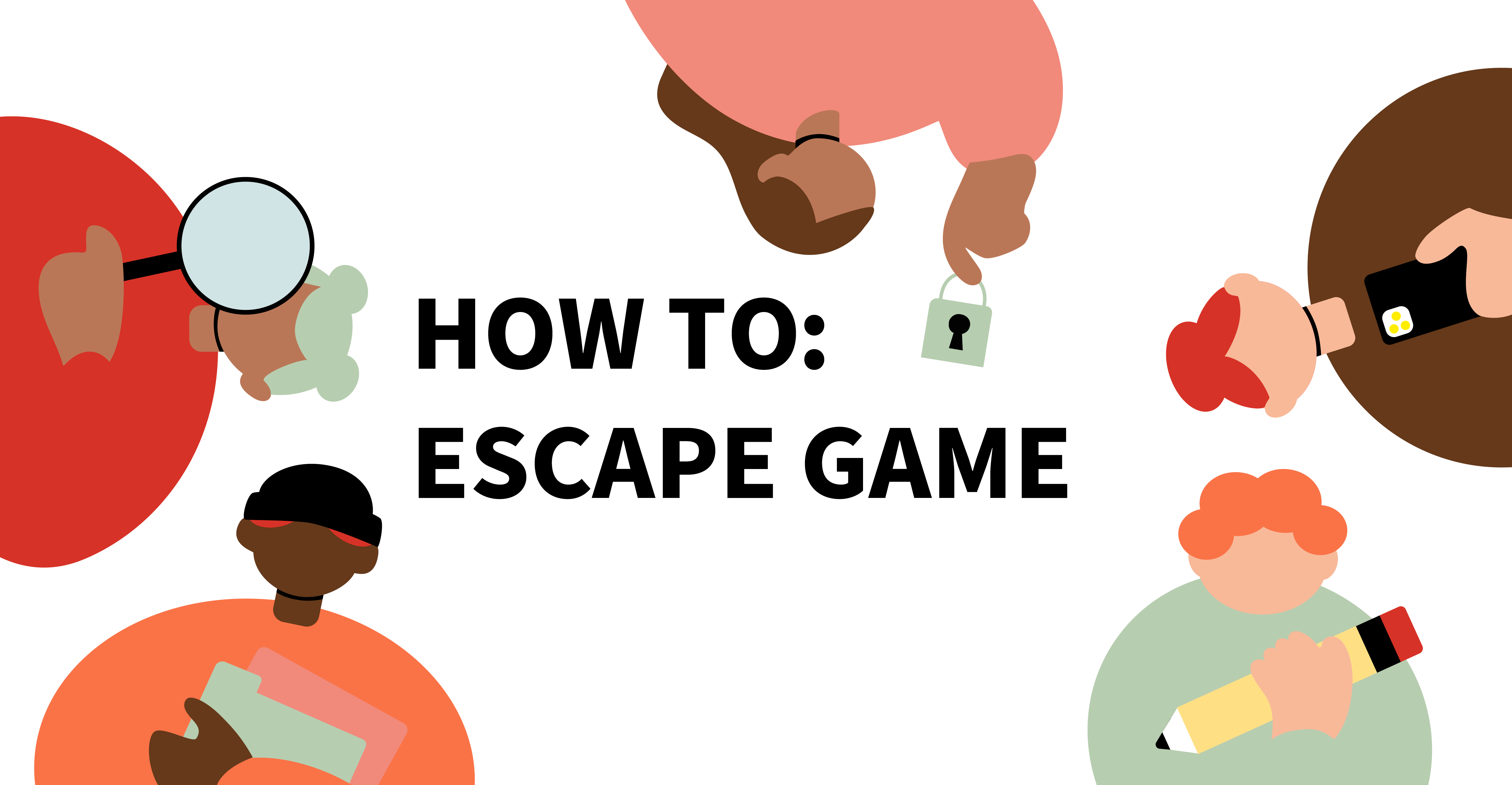
You probably know about “escape rooms” where you are locked in a room and have about an hour time to puzzle your way out together. With Actionbound, you can also create location-independent escape games for teams or yourself. Whether it is a corporate event or for educational use – everything is possible 💪.
Here are our tips on how to create customised escape games for your friends, family, colleagues, and whoever you would like to entertain!
Let's start with the story
It is all about exciting storytelling which is the basis for the whole game. There are almost no limits to your creativity but examples like a secret agent mission, a mysterious treasure hunt or a space station that needs to be evacuated could be an inspiration! You can find your escape game theme almost anywhere, e.g. in board games, cities, books - just keep your eyes and ears open but remember that less is more when it comes to the goal of the game. Think of a specific major obstacle that the players have to overcome!
Play your way from level to level
Escape games consist of several levels. For this example here, we will create three levels, an introduction and a conclusion. Players progress by collecting keys that open doors to enter the next level. Tip: Work with section elements in the Bound Creator - preferably one section per level. This will help you to structure your game (for you as the creator and the players).
Intro
Introduce your players to the game by welcoming them in a way that fits the story. What is the aim of the game, what is it about and how does it work? Does the end of the world need to be prevented or is the group locked up somewhere and needs to find the keys to free themselves? We suggest having a maximum of five elements for the Intro. Let your players introduce themselves, for example with a photo or a funny video. Also explain the rules of the game and give initial hints on how to find the keys, for example. Then start with the first level.Level 1
Once the basics have all been explained, the team has introduced itself and the rules are clear, you can get started with the first level. Create a new section in the Bound Creator and name it Level 1 so that you, as the creator, can keep a better overview. The puzzles and tasks in the first level shouldn't be that difficult yet. Start simple and give your players the chance to gain motivation. You may have to find one key in the first level and several in the following levels. Complete the first level with an information element and explain to your players that the first level is now complete and another one is about to beginLevel 2
Your tasks can get a little more difficult in this part. A certain information from the first level might be needed to solve a puzzle (this could be the first team-task). But keep in mind to create a more simple story if you just start with Actionbound. The more games you create the more challenging they get for sure!Level 3
Now it gets tricky and the story reaches its climax. Here you can add puzzles that can be a bit more difficult than in the first two levels. Start a new section in the Bound Creator and name it Level 3, after which it's best to add an information element. Explain exactly what the upcoming level is about and what needs to be achieved. If we stick with our example from above, you could have them find the matching doors for the collected keys and arrange them in the correct order. To increase the motivation of the players, it is a good idea to put a “time switch” on the element. For example, they only have one minute to put all the keys into the right locks in the right order. Can you solve the puzzle? Will the final "door" open?Outro
Of course, every story and every escape game needs an ending. Answer the puzzle and thank your players for taking part - e.g. they contributed to preventing the end of the world and so on. You can also suggest taking a souvenir photo at the end or give the players direct access to their results and media which would happen through the Bound challenge.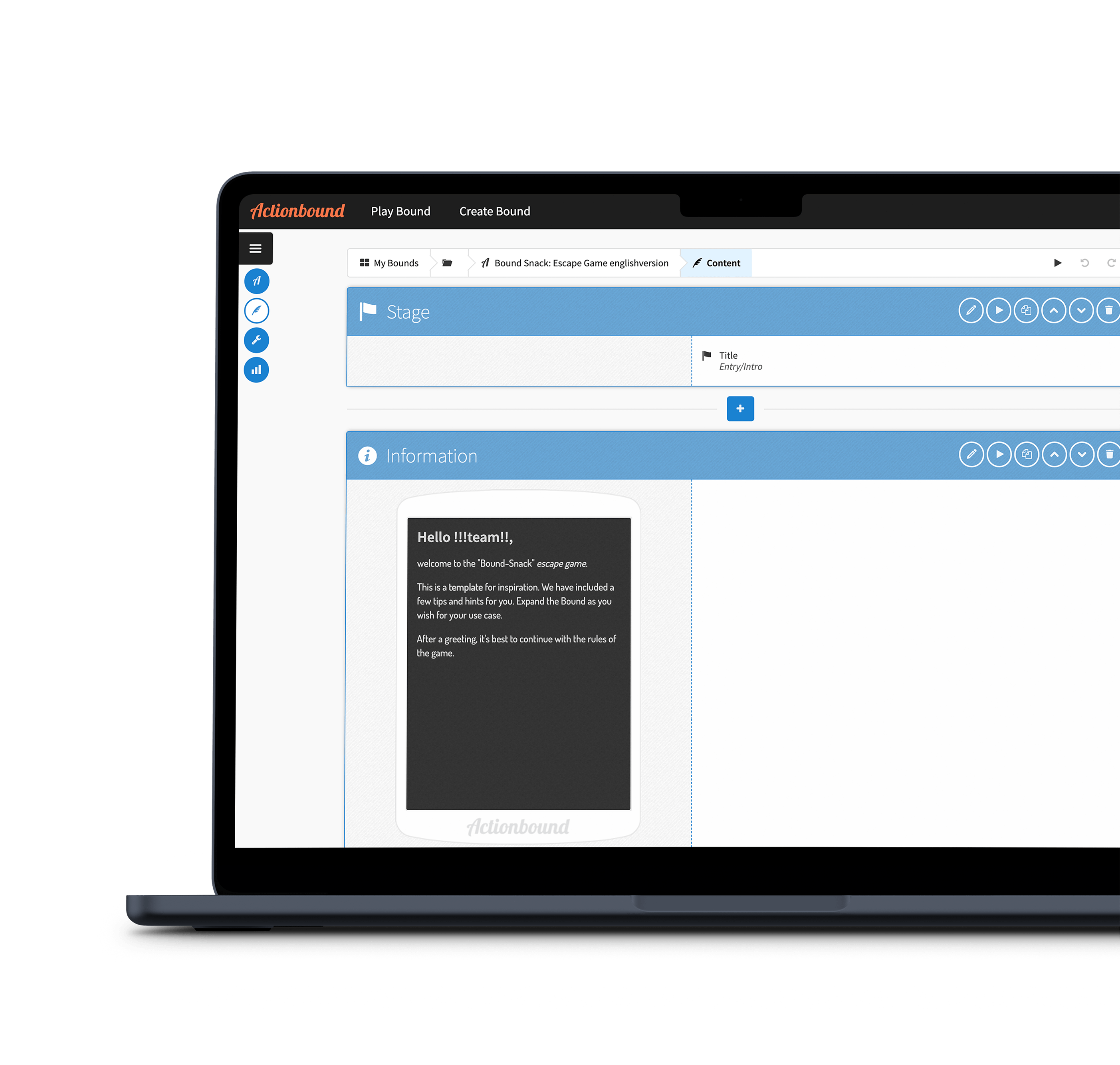
Combining knowledge with fun
Of course, you can create a Bound without imparting any specific knowledge and simply for fun. However, escape games can also be used to present content of all kinds in a fun and exciting way. EduBreakouts are particularly popular in the classroom nowadays - e.g. puzzles that have to be solved within one lesson - regardless of whether a lock has to be picked or an object has to be found. The players collect the necessary keys or clues, for example, by answering questions on specific topics correctly.
But such games are not only very popular in the education sector. Escape games can also be used to get to know your company better - e.g. as an onboarding game for new employees. You hide the keys and clues in certain places in the company building. At the end, the password in the Bound can be used to unlock your own computer in the office - including a welcome gift, of course.
Motivation increases with excitement
Why don't you try it out yourself and tell us about your experiences? You don't have an account yet, but fancy giving it a try? Actionbound is free of charge for private users. You can simply create an account and create your Bound straight away. If your Bound is for the education or business sector, you will need a corresponding licence. Please contact our sales team directly (sales@actionbound.de).
We are very excited to see your Bound ideas!
Note: These are all tips and tricks. Of course you can also build an escape game with many more levels, decisions and switches. There are no limits to your imagination.
Get your inspiration by playing the following Bound:
New map styles in 2024
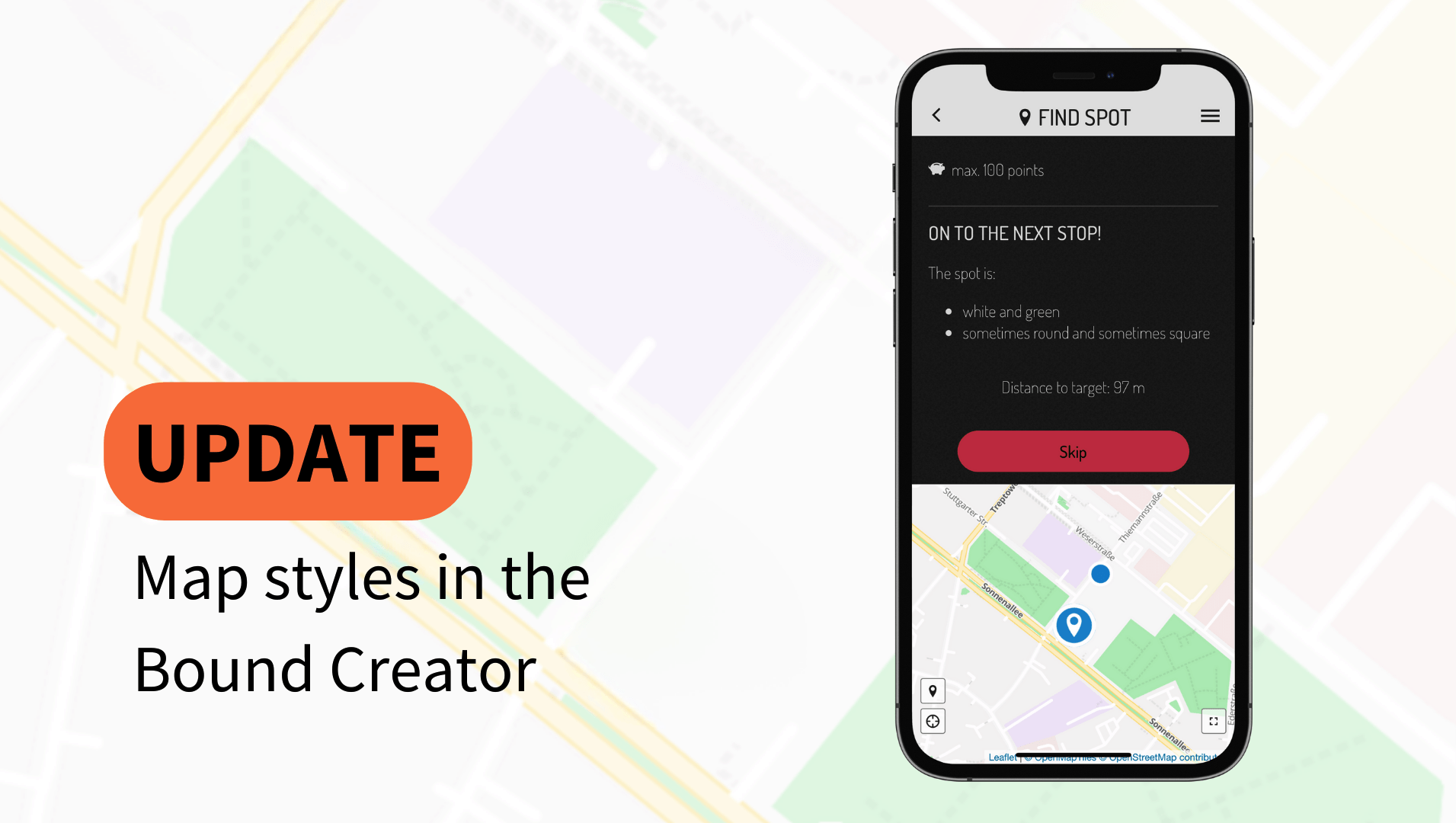
With the app update 2.16.7, we have made a few changes to our map styles.
Various map styles are available to you in the Bound settings. The style you have selected will be displayed to the players in your Bound in Find spot elements and on the map in the menu in the app. Note: Only one style per Bound can be selected.
Important: All styles from Stamen (Terrain, Toner and Watercolour) will be replaced by alternatives from OpenStreetMap.
Note: The style "Google Melanzani" is no longer selectable for your Bounds. You had set this style for your Bound? Don't worry, it will still be displayed to your players.
As a general rule, players with older versions of the Actionbound app will be shown OpenStreetMap Bright if maps are not available.
The preview in the Bound Creator also only ever shows OpenStreetMap Bright.
The following styles are available until further notice:
- Google Maps Aerial
- OpenStreetMap Basic (new)
- OpenStreetMap Bright
- OpenStreetMap Liberty (new)
- OpenStreetMap Positron (new)
- OpenStreetMap Toner (replacement)
- OpenStreetMap Darkmatter (new)
- OpenStreetMap Qaunt (new)
- OpenStreetMap Klokantech 3D (new)
- OpenStreetMap Fiord Colour (new)
- OpenStreetMap High Contrast Pattern (new)
Want to know how to choose from the different styles? Then take a look at our manual in the article on map styles. There you will also learn how to create a track visible on maps for your players.
Have fun trying it out!
Actionbound without GPS coordinates: Let's create location-independent Bounds!
Actionbound was created as tool to digitise the classic scavenger hunt and make it more intuitive. The fact that you can do this easily with our software is probably well known, but it's not the only thing you can put together with our software. Have you ever tried to develop Bounds that can be played from anywhere? No matter if sofa or forest, city or country. Here we provide you with a few simple tips and tricks on how you can create a location-independent Bound.
The classic Escape Game
Yes, it's true. Actionbound can also be used to create Escape Games. You don't need GPS coordinates for this. Important: Make notes at the beginning. What is it all about and what should happen in the individual sections? Where should the players "puzzle" their way out of? Does the Bound only work for one person, or does it need a team? Our Stages help you to structure your location-independent Bound. In each Stage, the players could, for example, puzzle their way through rooms or question fictitious people. For example, one puzzle could be solved per Stage. Just try it out. It always makes sense to start with simple puzzles and then increase the difficulty as the game progresses. Another tip for Actionbound pros: If you build Switches into your Escape Game, you can develop different paths. In any case, you should test, test, test beforehand.
A quiz to test one's knowledge
The quiz format is often used in education. You can create simple quizzes with Actionbound. The format is very suitable, for example, to check homework or to introduce a new topic. Tip: Too simple quiz questions will quickly bore your players and make the game experience monotonous. Try to pimp your Bound with creative questions and use photos and audio recordings to convey your content. Your quiz Bound should last no longer than 20 minutes in total to keep the game fun.
One Bound - different locations
Would you like to use Actionbound to bring places to life for players, even if they can't visit and discover them on site? Simply create a Bound that can be played from anywhere. Stages will help you structuring your Bound. Create a fictional character, for example a guide, who accompanies the players from place to place. Level up your Bound by adding different media like audio recordings. Use quiz questions to test your players' knowledge. Actionbound tip: Let your fictional character interact with your players. Questions like "Where are you right now?", "What does your environment look like?", "What places do you like to visit?" make your Bound more lively and you will get many different reactions, no matter where the Bound is played. Just give it a try.
Have you ever created a location-independent Bound? Can you still play it? We are always happy to receive links on our social networks.
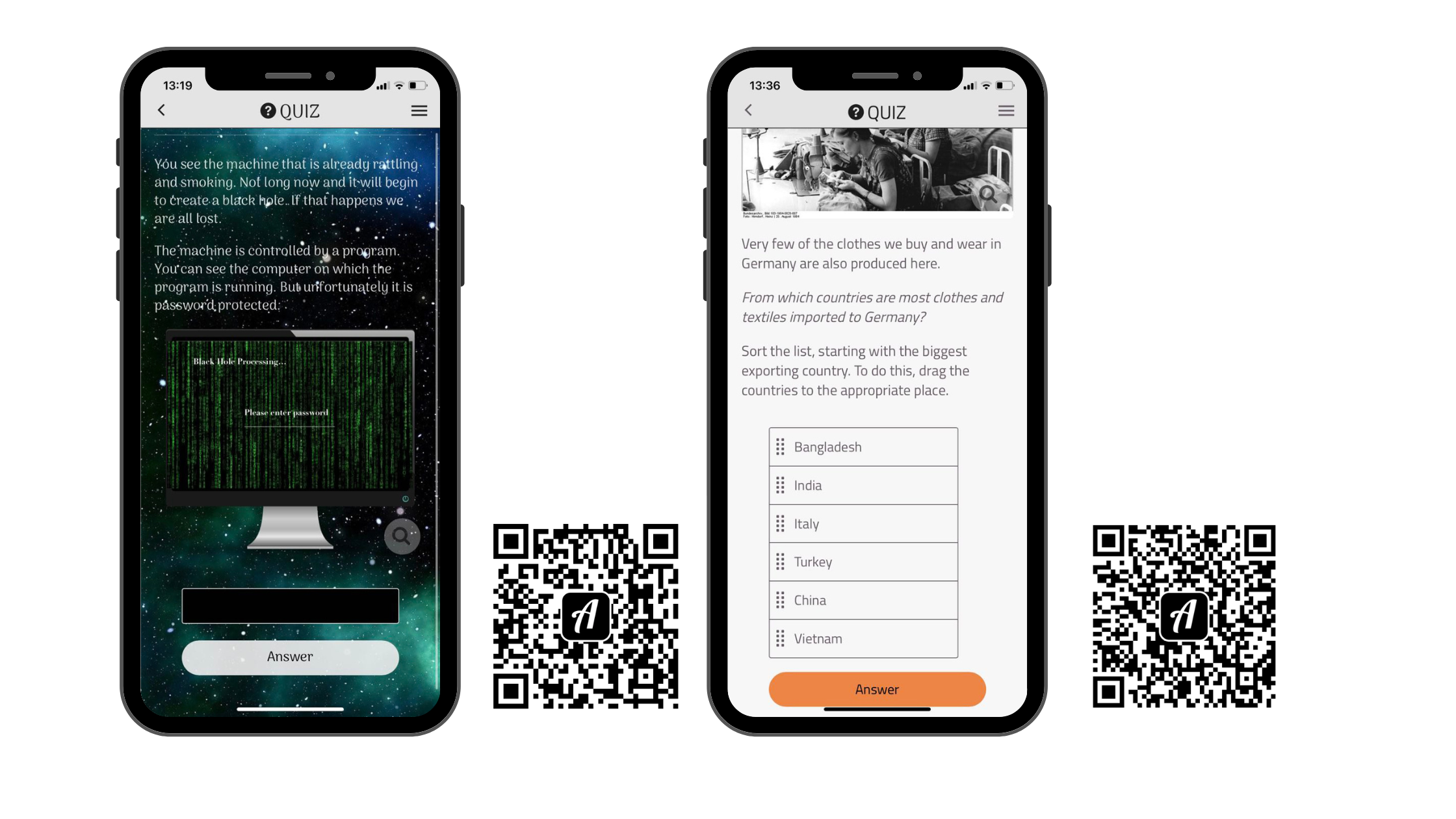
Say hello to the all new translation feature
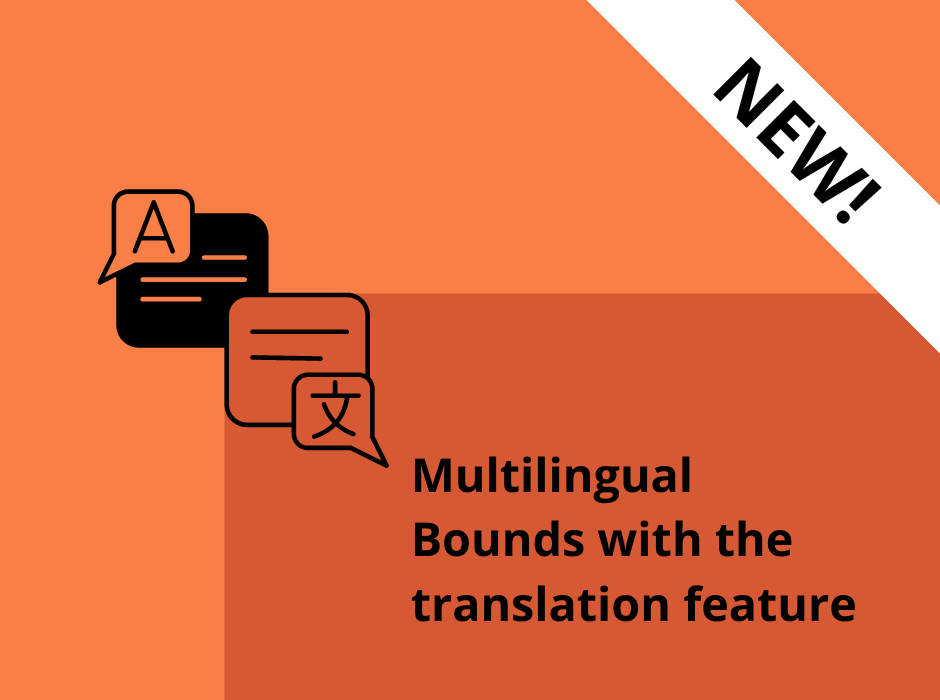
Wouldn't it be nice to have a Bound available in different languages without having several QR codes? Imagine creating a Bound in the Creator and then be asked for the language when starting the Bound in the app. Fortunately, this dream has now come true.
It's finally here, our new premium feature: the translation tool!
It has never been easier to edit and offer a Bound translated in different languages. Find out how it works here:
Our translation feature can be booked for a fee on request. If you are interested, simply contact our sales team. Once booked, you will find the premium feature on your Bound dashboard in the Settings section.
Your translation feature will appear directly under the estimated Bound duration. Select a primary language and add as many translations as you like.
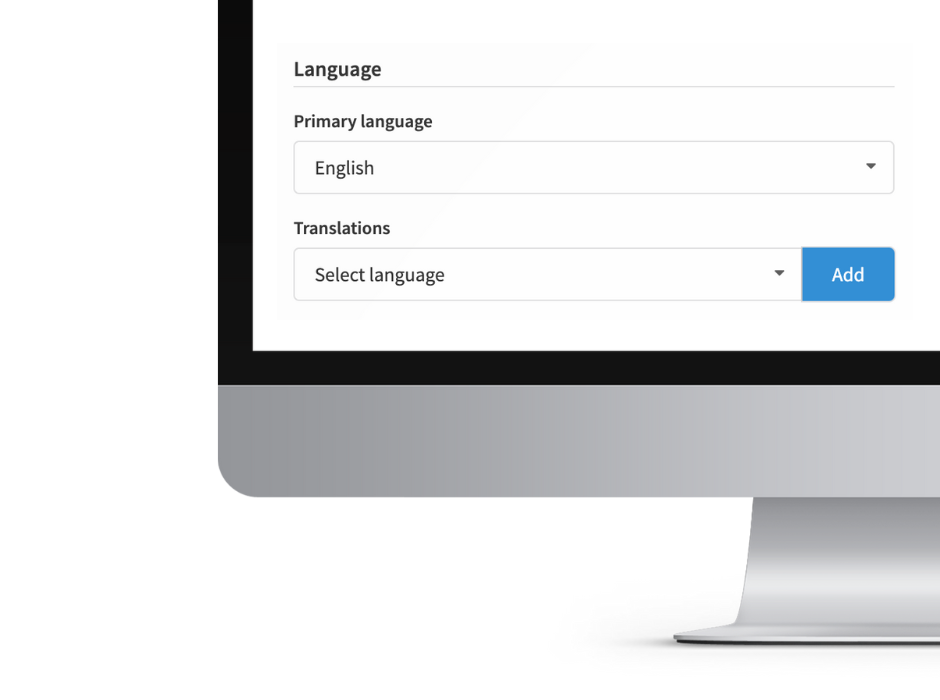
For example: You create a Bound in your usual language – let's say English – and want to offer it e.g. in Spanish as well. So your primary language would be English and you add another language. Simply select Spanish as desired language and click on Add. At the moment, you can choose from 21 languages in total.
After adding the translation the tool will open. On the left side you will see all your Bound elements in your chosen primary language. On the right-hand side, you can enter the translated texts of your elements and copy your media, if available.
When a field is filled in, the small red exclamation mark in the top right-hand corner disappears, the element is now translated and the translation is saved. If you want, you can also download all the elements in your primary language as an Excel list, translate them there and then simply upload them again. Two possibilities lead to the same result. Your media appears in square brackets, just like in the Bound Creator.
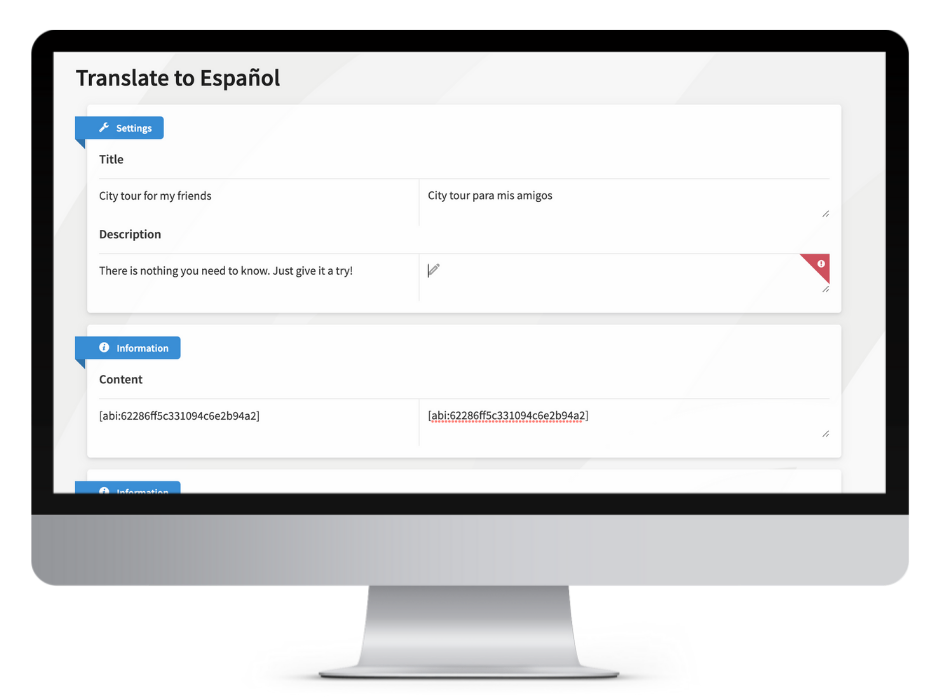
Another very convenient feature is that the Bound translations adapt to the app language (only available for default languages). For example, if the app language is set to Spanish and a Bound with a translation in Spanish is selected, it automatically suggests the Spanish version. You can also change the language again at this point. Nice!
Even more possibilities: Create several versions of your Bound at different levels of difficulty. Your primary language would be Easy and your additional languages would be Medium and Hard. At the beginning of the Bound, your players can choose which level they want to play.
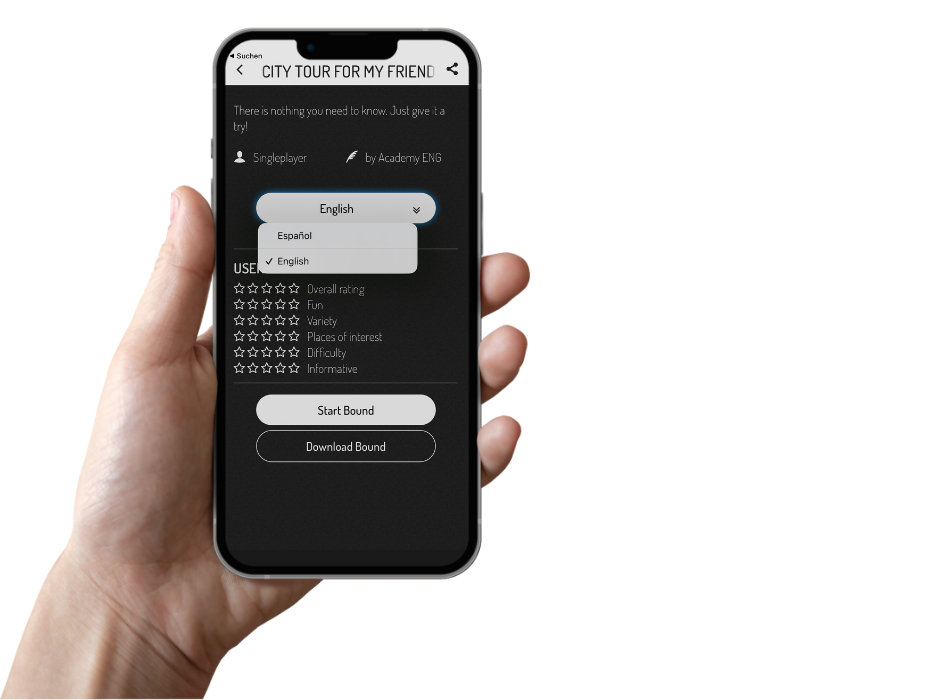
You want to offer your Bound in a language that is not available? No problem! You can also easily add a new language. So, how about a Bound in Elvish?
Do you have any questions about the translation feature and/or would you like to try it out? Just contact our sales team at sales@actionbound.com or call +49-30-12083317.
Have fun trying it out!
Big update: new features for your Bounds' media
We now offer two new ways for you to use uploaded media more individually: an image editing feature and a native audio player.
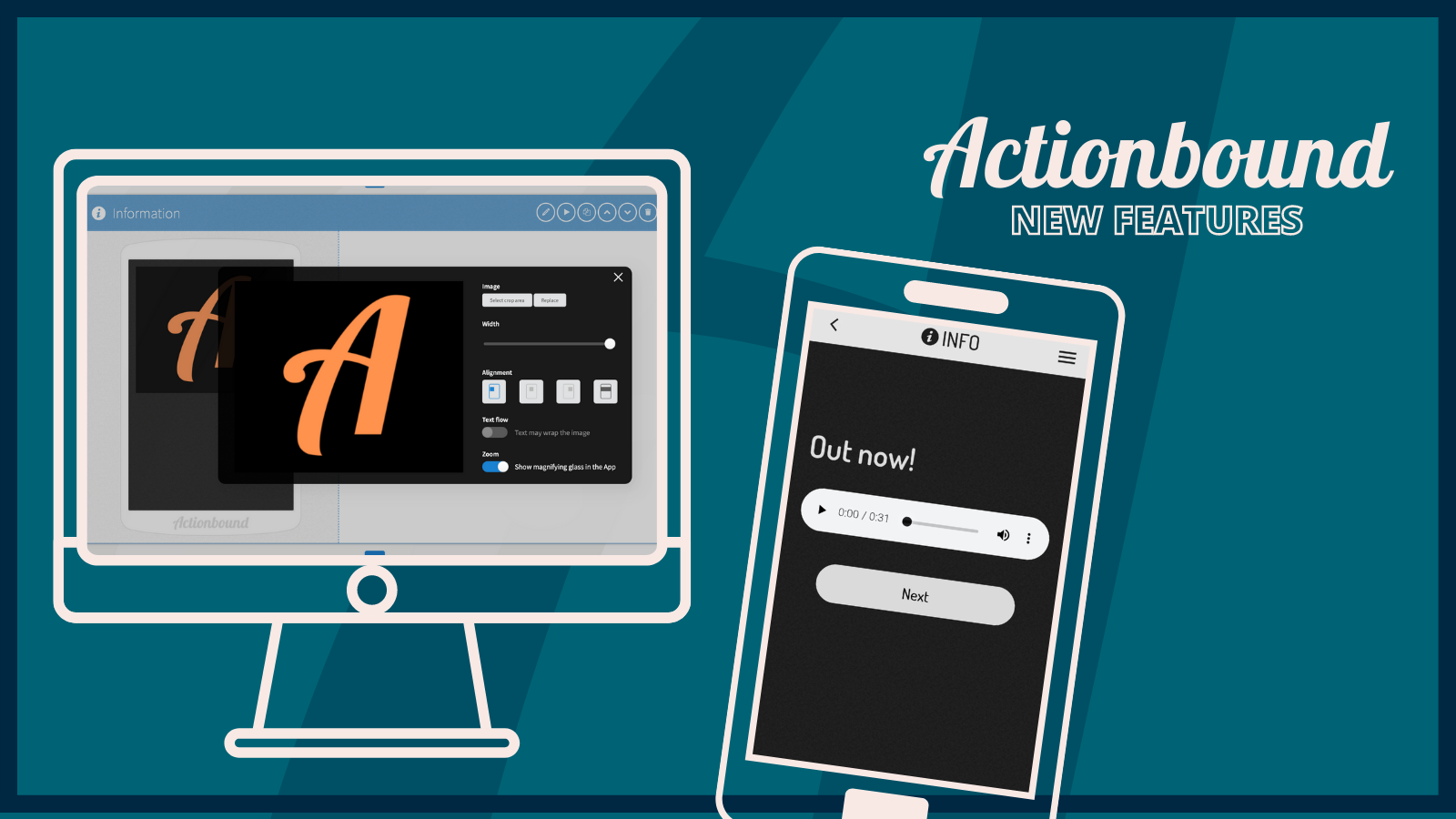
Editing images
Do you want your images to be larger or smaller? Or maybe not left aligned? All this and much more can now be done easily with our improved settings. Simply insert your desired image from your media library into the Creator. Now just click on the cog in the Bound preview and you have a whole range of new possibilities at your disposal.
Choose section:
If you only want a certain section of your image to appear in the element, you can easily select your image section here.
Replace:
If you click on Replace you will end up in your media library. This makes exchanging pictures even easier.
Width:
Choose how wide you want your image to be. Simply drag the slider from left to right and the width of your image will change accordingly.
Alignment:
Choose between four options where you would like to place your picture should in the element. Do you want it to be the centerpiece or should it be on the right side?
Text flow:
Do you want your text to scroll next to your image? Then activate this option.
Zoom:
Do you know the little magnifying glass in the pictures? It appears on the image once you see the item in the app. If you don't want the magnifying glass to appear, you can easily hide it here. You need a license to use this feature.
Native audio player
Until now, inserted audio files appeared only as a simple play button in the app. In addition, the file broke off when the standby mode of the device was (involuntarily) activated.
Our new native audio player gives licensed creators and their players more options. A cog appears to the right of your file in the Bound preview. By clicking this icon, you can switch on the native audio player.
Important: You must switch on the native audio player individually for each inserted audio file!
The audio file will now appear in a new design for your players and contain more possibilities:
- no cancelling playback in standby mode
- pausing, resuming and browsing through the file are now possible
- the playback speed can be adjusted (Creator & App)
The bottom line is: more comfort for everyone! Plus a little gimmick for audio puzzles when the playback speed has to be adjusted first to understand everything.
!Check out our Manual if you like to know how things work in detail. Have fun experimenting with the new features!